Features
Screens
With ExiBit, control your screens easily. Manage their content, scheduling, and settings from anywhere at any time.
In your business, go to "Signage", and you will find the "Screens" section.
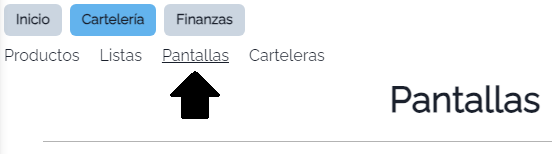
At the top, we find the plan limits on one side, and the screen type on the other.
On one side we have "Price List", which corresponds to what we address in this section (regular display screens with price lists), and on the other hand, we have "Offers" (a single product with an offer price).
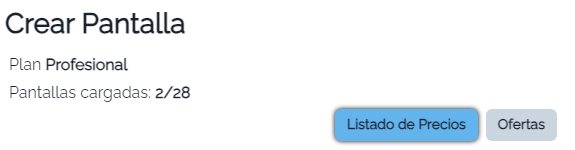
This is the interface for loading Price Lists (or regular screens).
All of this data can be edited later.
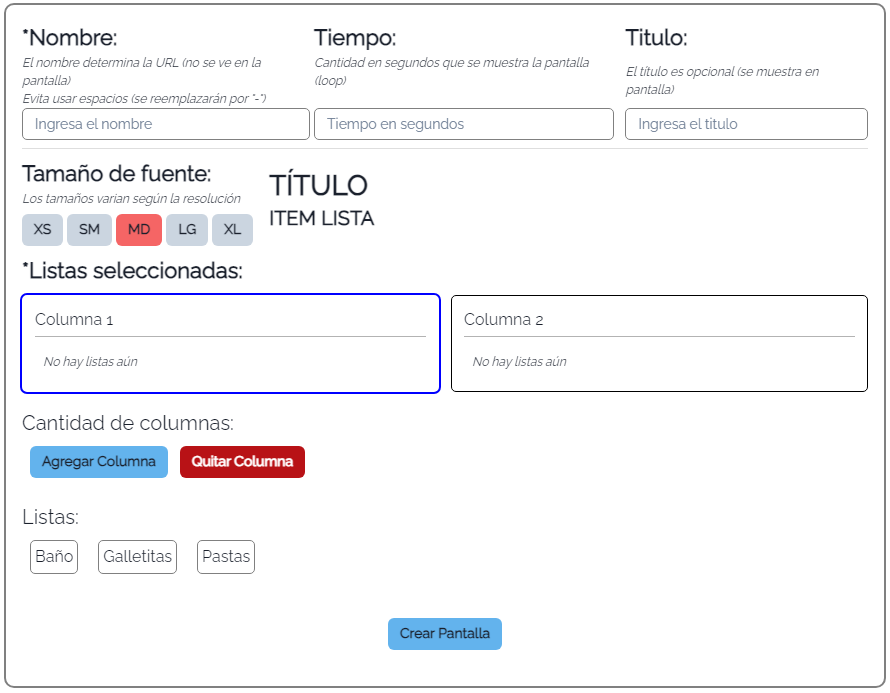
- Name: Corresponds to the name assigned to your screen URL. This is not visible on the display, it is the identifier to access it. We recommend using short names.
- Time: The time the screen will be displayed (in seconds). The displays work in a "loop". Recommended: between 60 and 180 seconds.
- Title: This is the title that is displayed on the screen. It will be shown at the top of the display.
- Font Size: Font size of the display, depending on your display resolution the ideal size may vary.
- Columns: Columns assign the layout of the product lists.
- Lists: Product lists, these are loaded in the Lists section.
Finally, we have the list of screens, here we can also choose between showing "Price Lists" or "Offers".
At the top of the box, we see the name of the screen (the URL identifier).
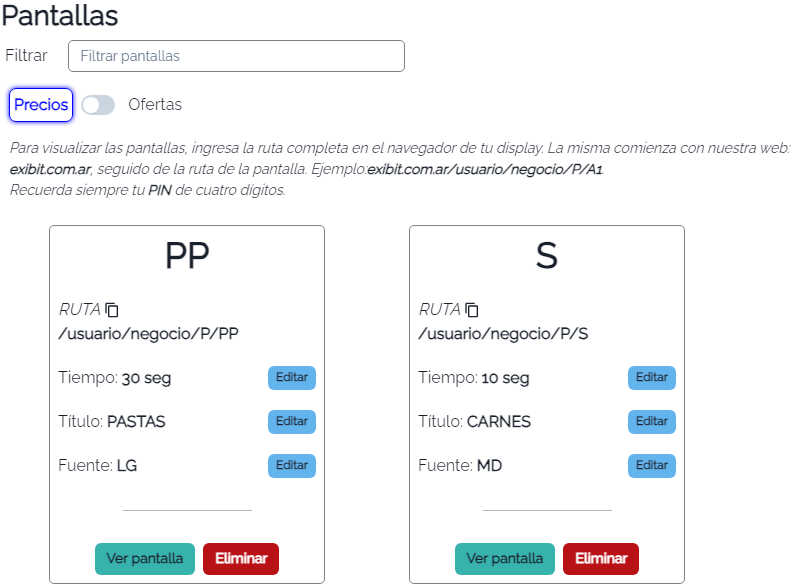
Here we can edit any of the parameters in real-time, and we can copy the complete URL of our screen with the icon.
From our application, we can visit the screen from the "View Screen" button. You will need to enter your business's secret PIN, which you can find on the Home page.



