Features
Deals
With ExiBit, control your offers easily. Manage their content, scheduling, and settings from anywhere and at any time.
In your business, go to "Signage", and you will find the "Screens" section.
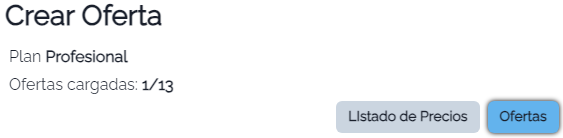
At the top, we find on one side the plan limits, and on the other side the type of screen.
On one side, we have "Offers", which corresponds to what we address in this section (a single product with an offer price and image), and on the other side, we have "Price List" (regular billboard screens, with price lists).
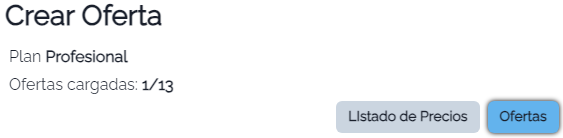
This is the interface for loading Offers.
All these data can be edited later (the offer product is modified from "Products").
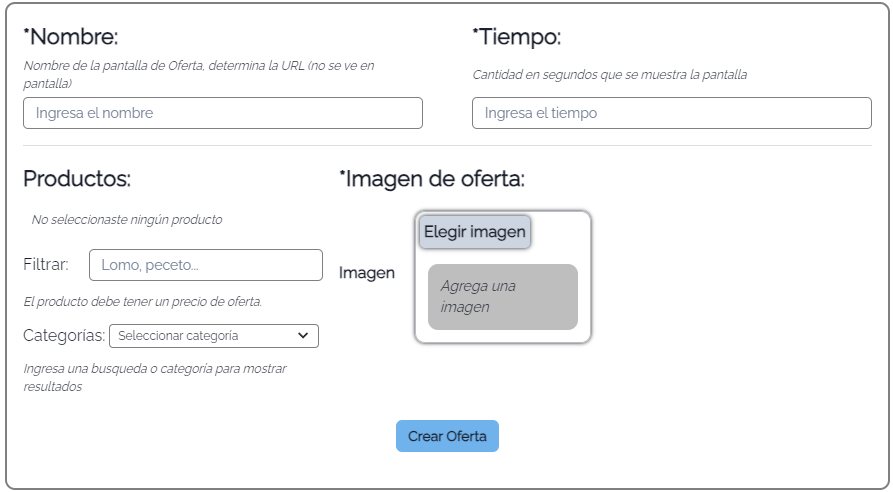
- Name: Corresponds to the name assigned to your offer URL. This is not visible on the billboard, it is the identifier for access. We recommend using short names.
- Duration: The time the offer will be displayed on the screen (in seconds). Billboards operate in a loop. Recommended: between 60 and 180 seconds.
- Products: Here we have the loaded products, you must select the one you want for your offer. You can only select products that have an assigned offer (see the products section).
- Image: This is the image that will be displayed for your product on the billboard when your offer is shown.
Finally, we have the list of offers, where we can also choose between displaying "Price Lists" or "Offers".
At the top of the box, we see the screen name (the identifier for the URL).
Following this, we see the offer price and the product name. These data can be edited from "Products".
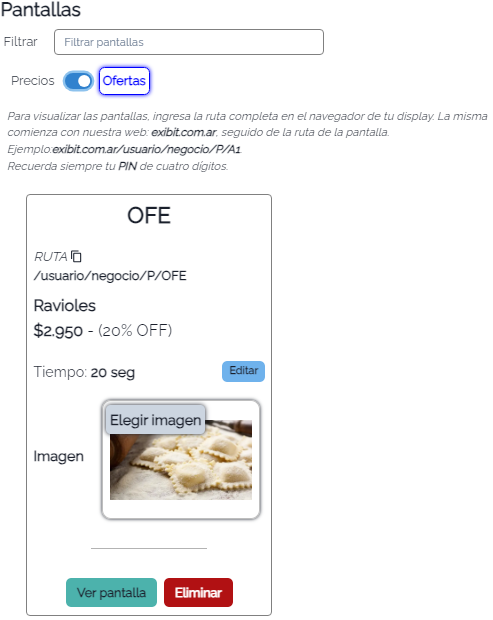
Here we can edit any of the parameters in real-time, and we can copy the full URL of our offer with the icon.
From our application, we can visit/view the offer from the "View screen" button. You will need to enter your business's secret PIN, which you can find on the Home page.



